Tracking search rankings can feel overwhelming when the data is scattered across different tools.
With Search Rank Tracker, the process of tracking your search rankings feels smooth and simple.
Much of this ease comes from the built-in dashboard, which is carefully designed to give you direct insight into how your website is performing on Google, packaged inside a setup that feels modern, well-organized, and easy to use.
The dashboard puts everything you need in one place:
- An overview of your total trackers, keywords, and top 10 rankings.
- Insights into keyword performance on desktop and mobile.
- A ranking distribution chart showing how many keywords are in the top 3, top 10, or beyond.
- A detailed tracker table with domains, devices, update frequency, and location targeting.
In this guide, we will explain the Google Search Tracking Dashboard in detail with a step-by-step approach, so you can see how the data affects your SEO and turn those insights into smarter decisions to strengthen your rankings.
Navigating the Dashboard
When you first log in, you’ll notice a sidebar on the left. This is your main navigation.

Here’s a quick overview of what you can find in the main navigation section:
- Dashboard – It is designed to give you a quick snapshot of everything.
- Google Maps, Google Search, Bing, YouTube, Play Store, Appstore, Google Shopping, and Amazon Shopping – You can track your search rankings on these rank trackers, each built to give you a clear sense of your position online. ( But today, the spotlight is only on Google Search, and that means we’re talking strictly about how Google rankings show up on Google itself. )
- Reports – You can generate comprehensive White label SEO reports of your SEO Data.
- Add Credits – There are no subscriptions on our platform; instead, you receive credits. Your credits are spent as you explore the features, and to refill your account, you can easily use this top-up option whenever required.
For now, please click on Google Search in the sidebar. This will open the dashboard we’re about to explore.
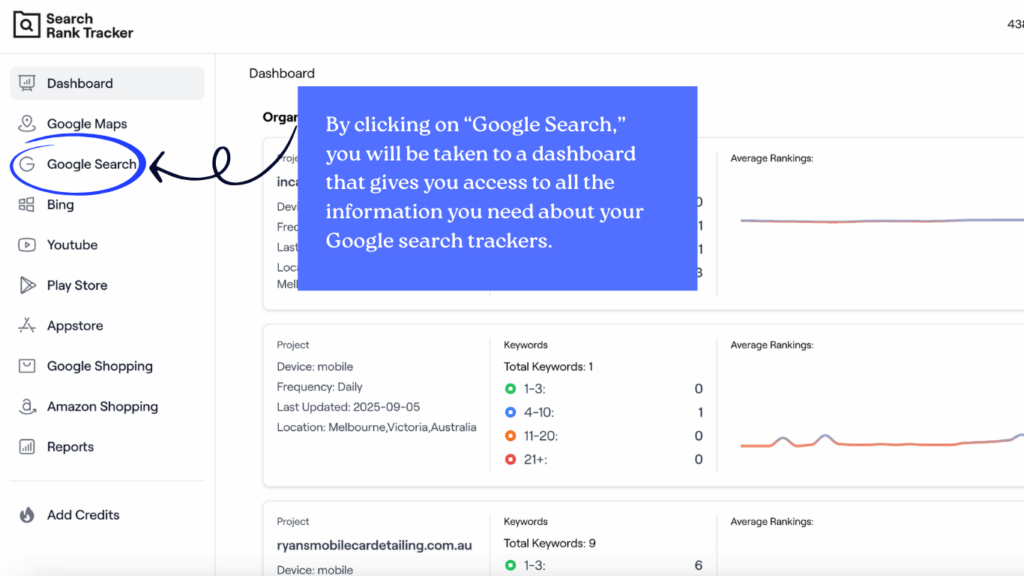
The Top Panel: Key Metrics at a Glance
Right at the top, you’ll see four main boxes. You can think of these as your “scoreboard.”
- Total Trackers – This tells you how many Google search rank trackers you’ve set up. A tracker is basically a project you’re monitoring, such as your website or a client’s site.
- Total Keywords – The total number of keywords you’re keeping an eye on across all trackers.
- Top 10 Rankings – This metric shows how many of your keywords are showing up in Google’s top results. It even splits them into Top 3 (the sweet spot) and Positions 4–10.
- Device Types – Not everyone searches the same way. Some are on desktop, most are on mobile. This shows you how many trackers are running for each device type.
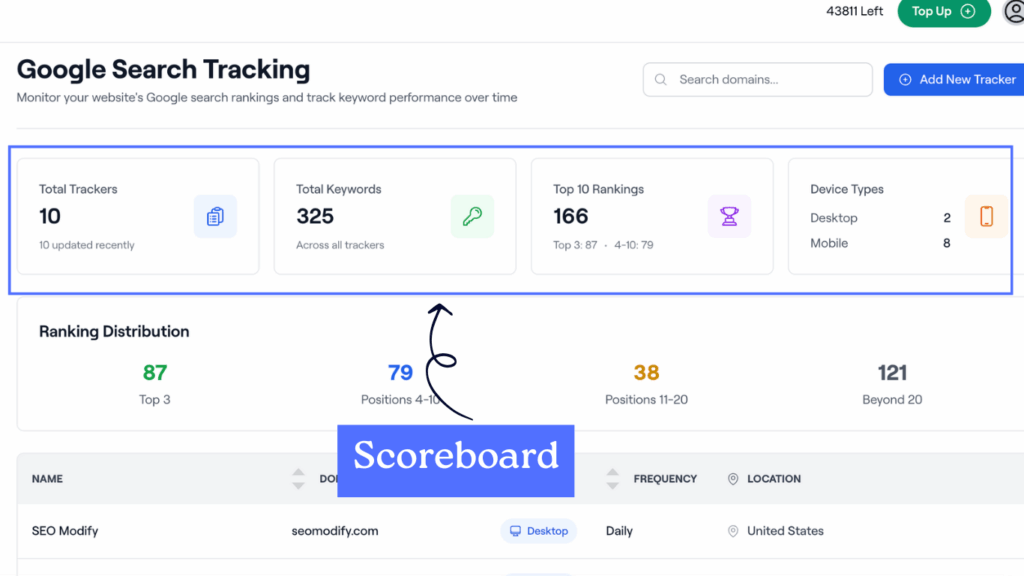
Ranking Distribution: Where Do You Stand?
Just below the top panel, you’ll see a colourful bar with numbers. This is your ranking distribution, and it tells you how your keywords are spread out across Google.
- Green (Top 3) – These are your winners. Keywords in positions 1–3 are bringing in the most clicks.
- Blue (4–10) – Still great, but with a little more effort you could push these higher.
- Yellow (11–20) – These are just off page one. With some optimization, they can break through.
- Gray (Beyond 20) – Keywords ranking beyond page two. They need more focus and strategy.
This will help you see if you’re climbing, holding steady, or slipping.
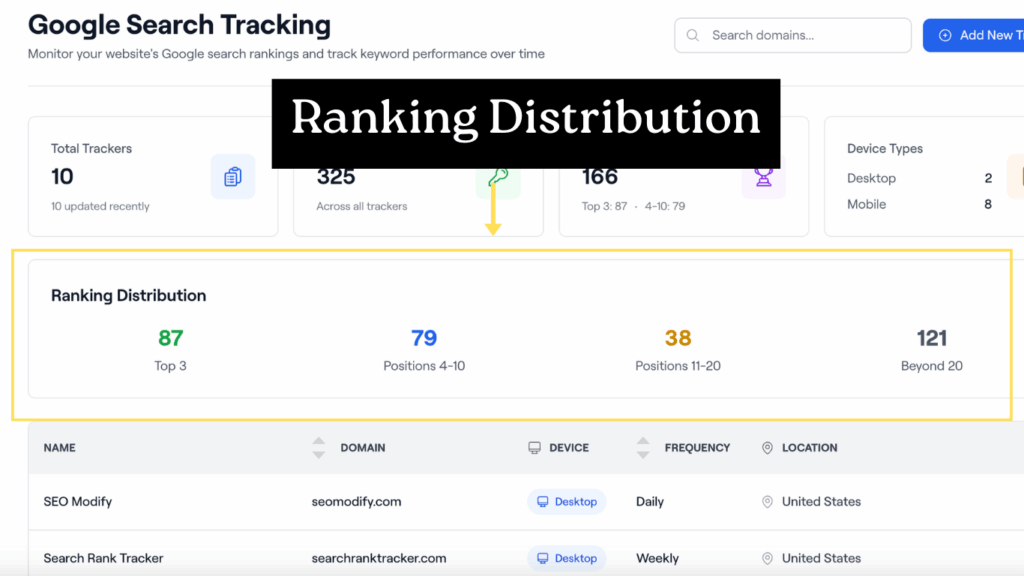
The Tracker Table: Breaking It Down
Go to the table at the bottom if you want extra details about each project. Here is a simple explanation for each column.
- Name – This is the project name you’ve given (for example, “SEO Modify” or “Convert Chatbot”).
- Domain – The actual website you’re tracking.
- Device – Whether you’re monitoring results on Desktop or Mobile. You’ll see little icons here.
- Frequency – How often the rankings are updated: Daily, Weekly, or Every 3 Days.
- Location – Where you’re tracking from. This is especially useful if you’re working on local SEO, like “Melbourne” or “United States.”
Adding a New Tracker
If you are looking to keep track of another website or campaign, getting started is quick and clear. Find the blue “Add New Tracker” button in the upper right corner and click it.
A setup window will guide you through:
- Enter the domain you want to track.
- Choose the keywords you care about.
- Select device type (Desktop or Mobile).
- Pick how often you’d like updates.
- Choose the location you want to track from.
Congratulations! You’ve created a new tracker in less than 90 seconds.
Reports and Insights
The dashboard lets you check what is happening each day, giving you a close look at your daily numbers.
But if you want to review trends and see bigger patterns for longer periods,
the Reports area is where you should go. You can create simple summaries that make it easier to track progress, which can help with updates for clients or planning future steps in SEO.
Best Practices for Getting the Most Out of the Dashboard
- Set clear goals – Not every word people search helps your business, so choose the ones that count.
- Look beyond branded terms – It’s great to rank for your company name, but the real growth comes from industry keywords.
- Compare desktop and mobile – Make sure your website works well on both computers and phones because people use both.
- Pay attention to local SEO – If you serve a specific city or region, location-based tracking is essential.
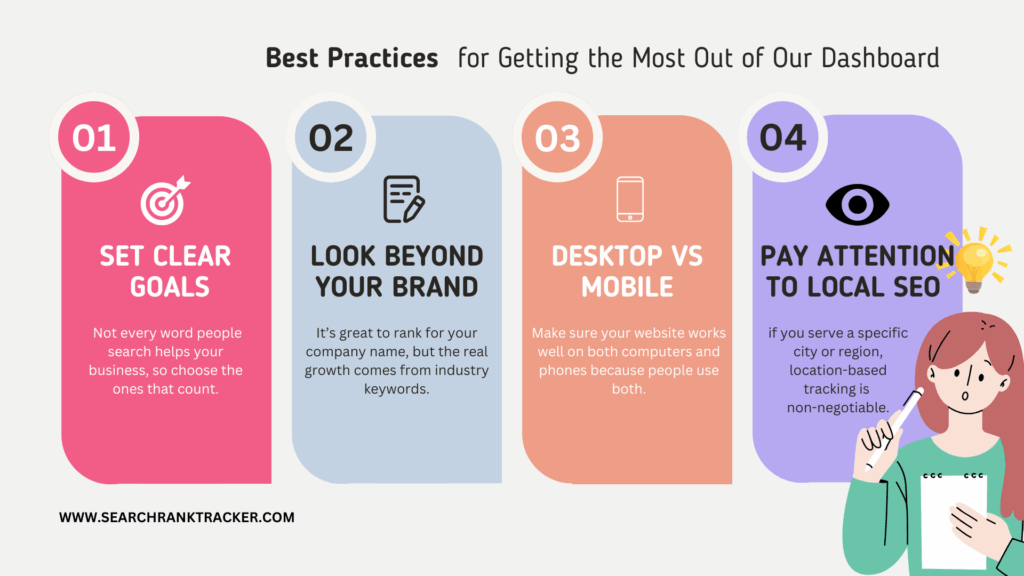
Wrapping Up
You can use Search Rank Tracker to easily monitor how your website appears on search engines.
Its built-in dashboard provides a quick summary that helps you understand your current rankings. Further down the page, a detailed table breaks down the performance of each keyword and highlights areas where your website could improve.
The more often you examine this, the clearer the patterns become, helping you make informed SEO choices.
Want to test our Google search rank tracker for yourself?
Get started now with 300 free credits — no card needed.
If you need further assistance or are looking for answers to frequently asked questions, please don’t hesitate to reach out at [email protected]